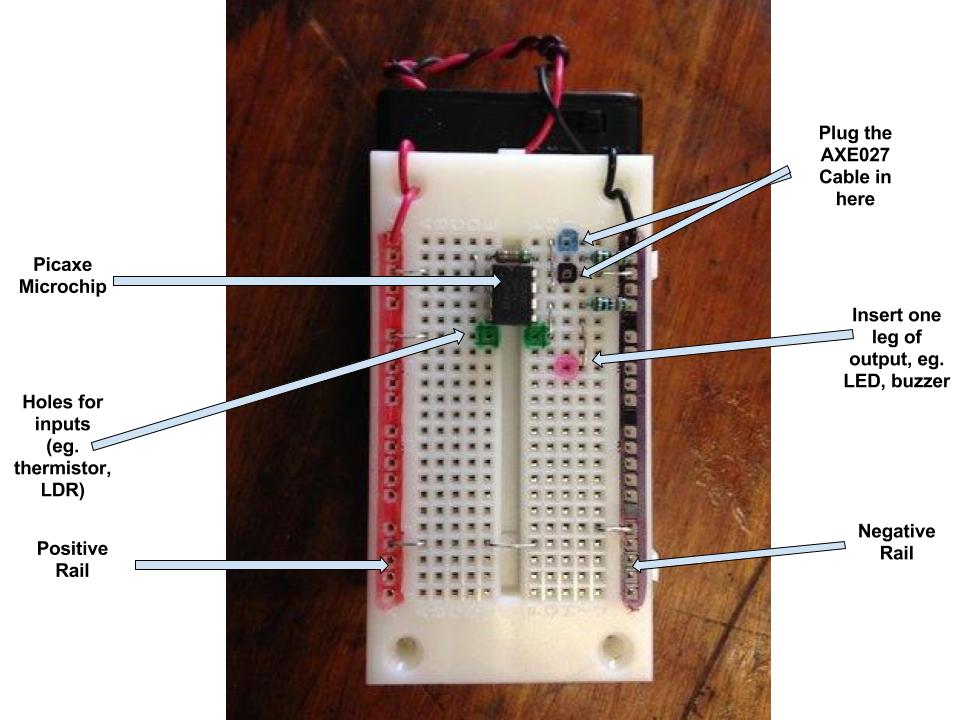How do I set up my device?
Windows |
Mac |
Linux |
Chrome |
iOS |
Android |
X |
X |
X |
|||
X |
X |
X |
X |
X |
|
X |
X |
X |
Click on the DOWNLOADS tab at the bottom of the screen links above, to find installation manuals for the correct programming environment.
You also need to install a driver for your AXE027 download cable: Link
For Chromebooks the AXE027 download cable needs to be reprogrammed to PID 6001. This can only be done using Windows and the Reprogrammer Tool found at the bottom of this page. Once reprogrammed the cable will still work on ALL other platforms.
The Picaxe Editor 6 is the most Full Featured IDE by far but it may just be confusing for beginners.
The AXEpad IDE has plenty of functions but is stripped back enough for beginners not to get lost.
For visual block programming, Blockly for Picaxe has both block and text programming.
Blockly Cloud can be used with many browsers. You have to have an account and sign in. The programmes can only be run in a simulator.
The S2P Helper App allows you to use the visual programmer SCRATCH to upload code to a Picaxe or control SCRATCH through a Picaxe input.
The download cable adapter plugs into the dots highlighted with a blue dot and a black dot in the diagram below.
You also need to install a driver for your AXE027 download cable: Link
For Chromebooks the AXE027 download cable needs to be reprogrammed to PID 6001. This can only be done using Windows and the Reprogrammer Tool found at the bottom of this page. Once reprogrammed the cable will still work on ALL other platforms.
The Picaxe Editor 6 is the most Full Featured IDE by far but it may just be confusing for beginners.
The AXEpad IDE has plenty of functions but is stripped back enough for beginners not to get lost.
For visual block programming, Blockly for Picaxe has both block and text programming.
Blockly Cloud can be used with many browsers. You have to have an account and sign in. The programmes can only be run in a simulator.
The S2P Helper App allows you to use the visual programmer SCRATCH to upload code to a Picaxe or control SCRATCH through a Picaxe input.
The download cable adapter plugs into the dots highlighted with a blue dot and a black dot in the diagram below.
Breadboard Setup
Click here to find out about the components.
BASICS TO KNOW:
- Red represents positive.
- Black represents negative.
- Microcontrollers are just very small computers. They are the 'brain' of the project.
- Inputs gather information eg., Light Dependent Resistor (Plug into green dots)
- Outputs emit information eg., LED, Piezo speaker (Plug one leg in the hole with the pink dot and one leg in the negative rail.)
SETTING UP THE PICAXE:
|
| ||||||||||||